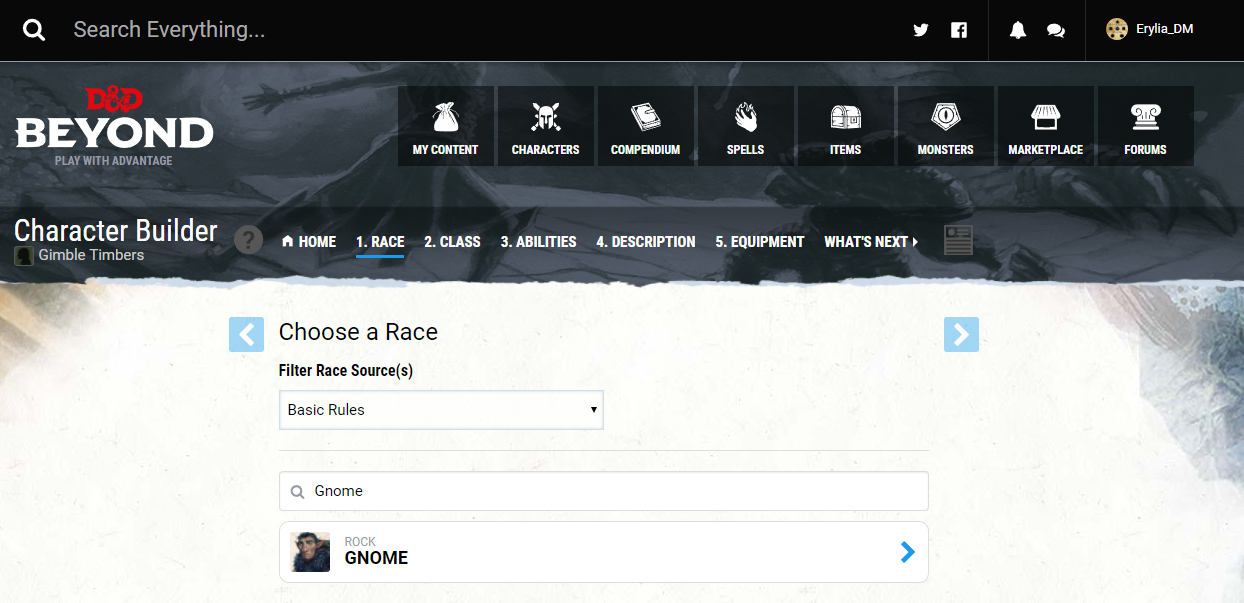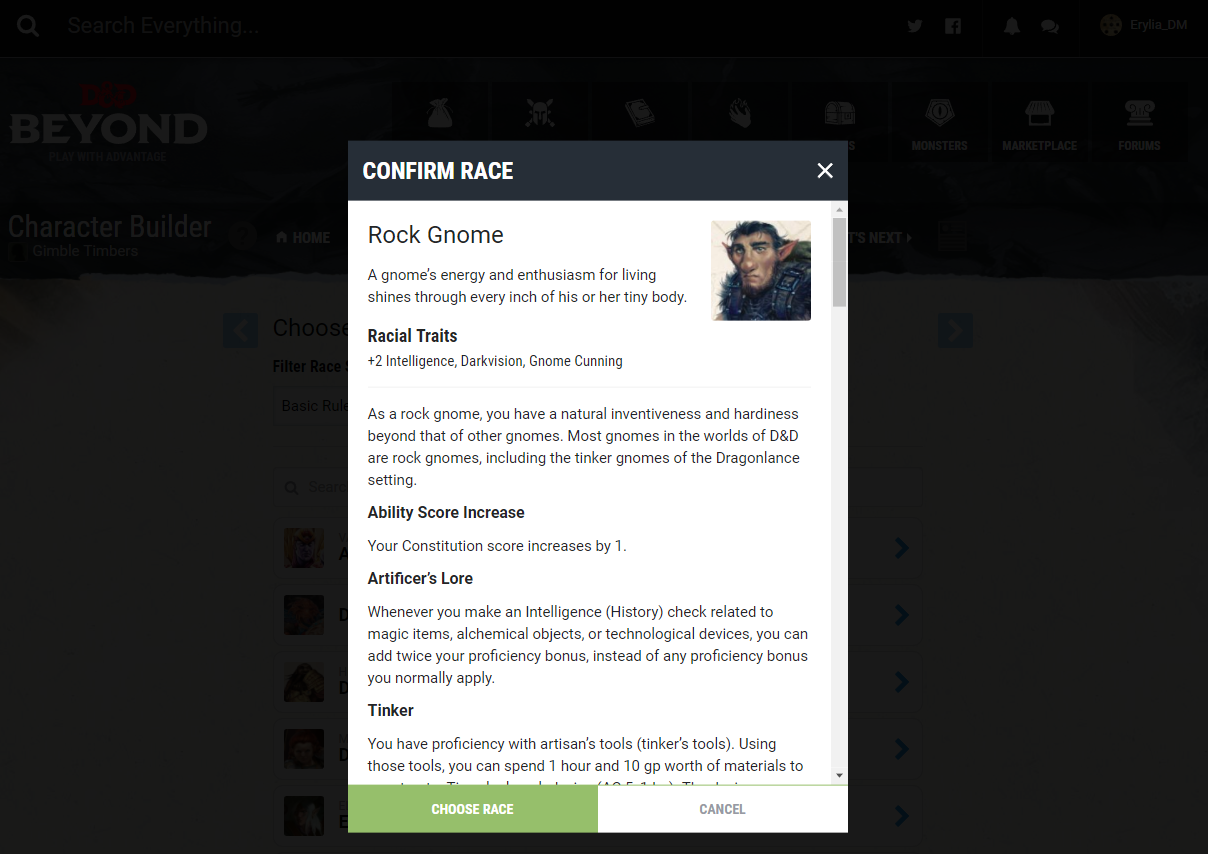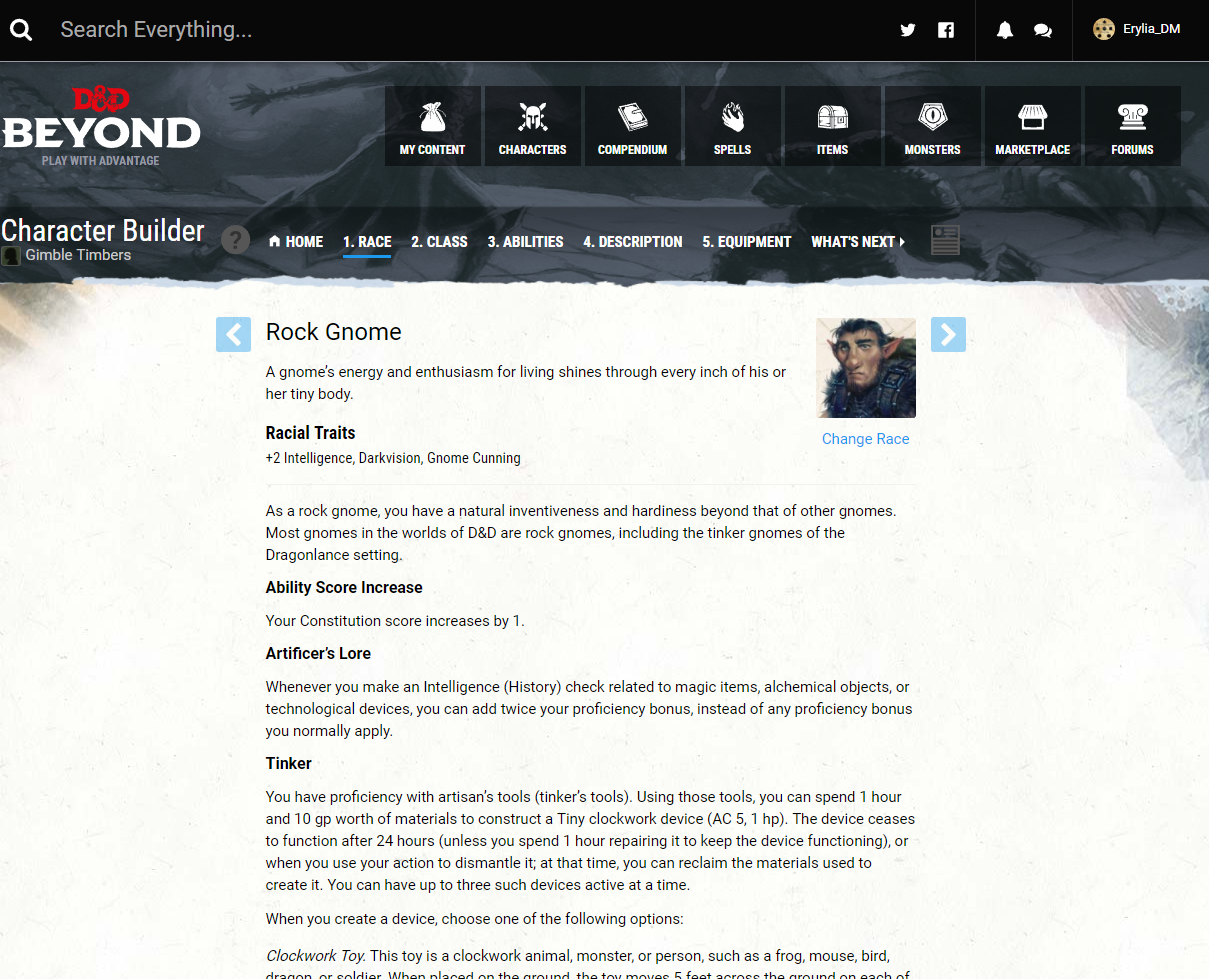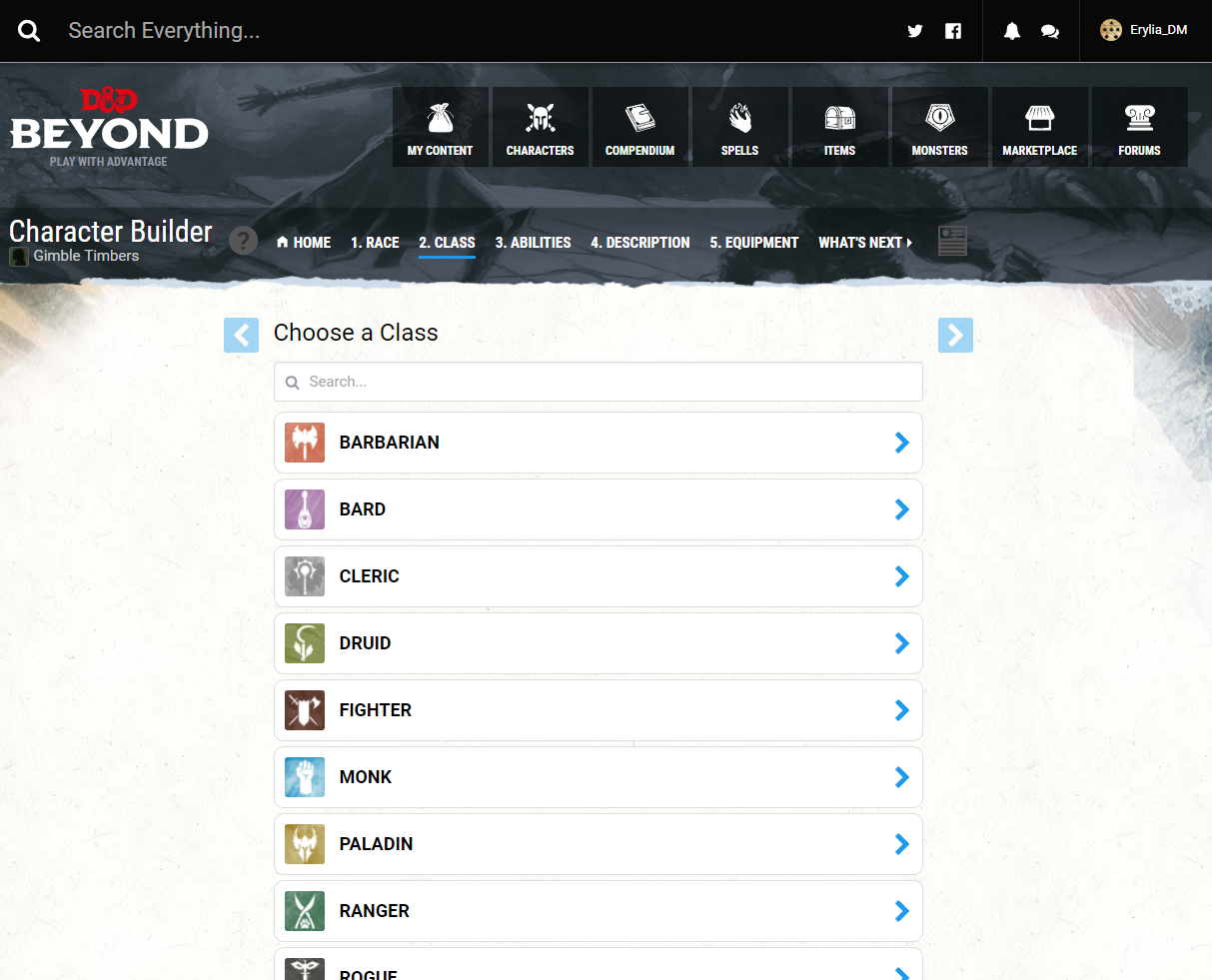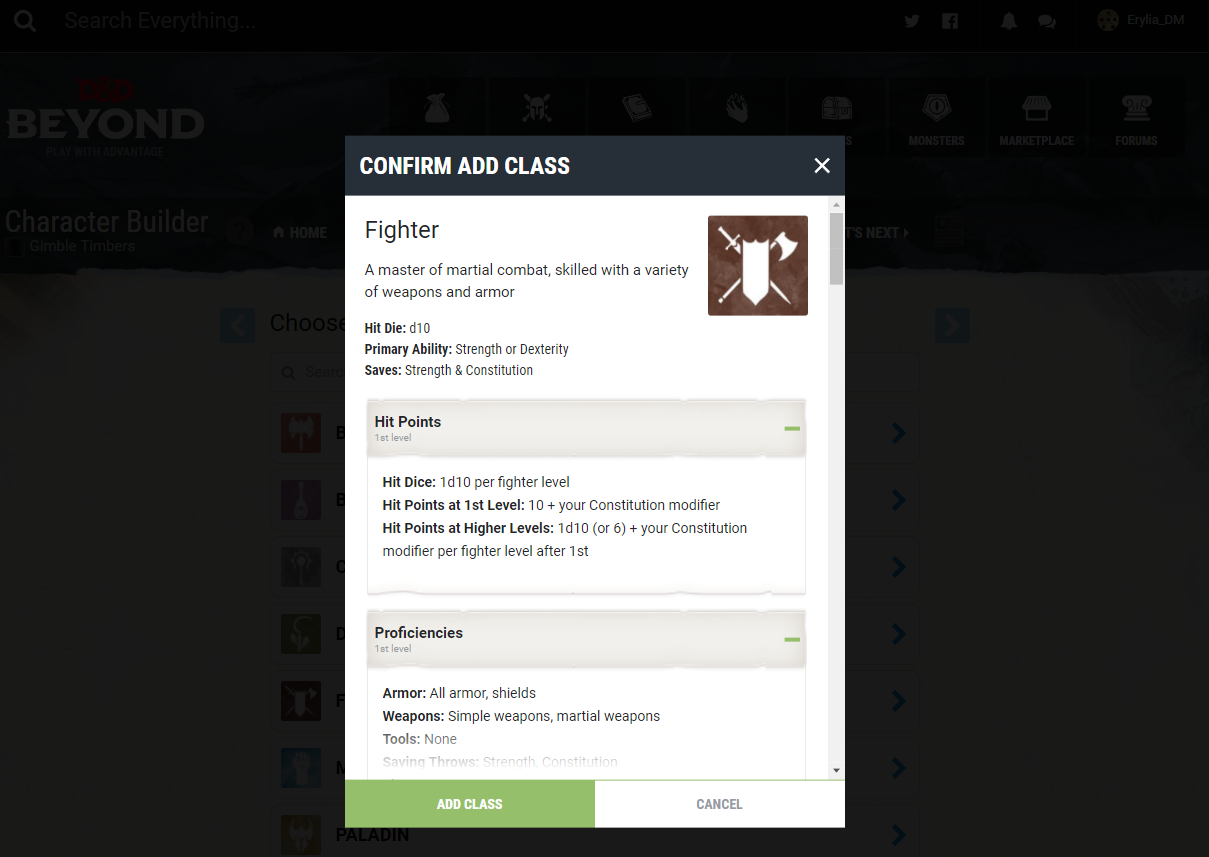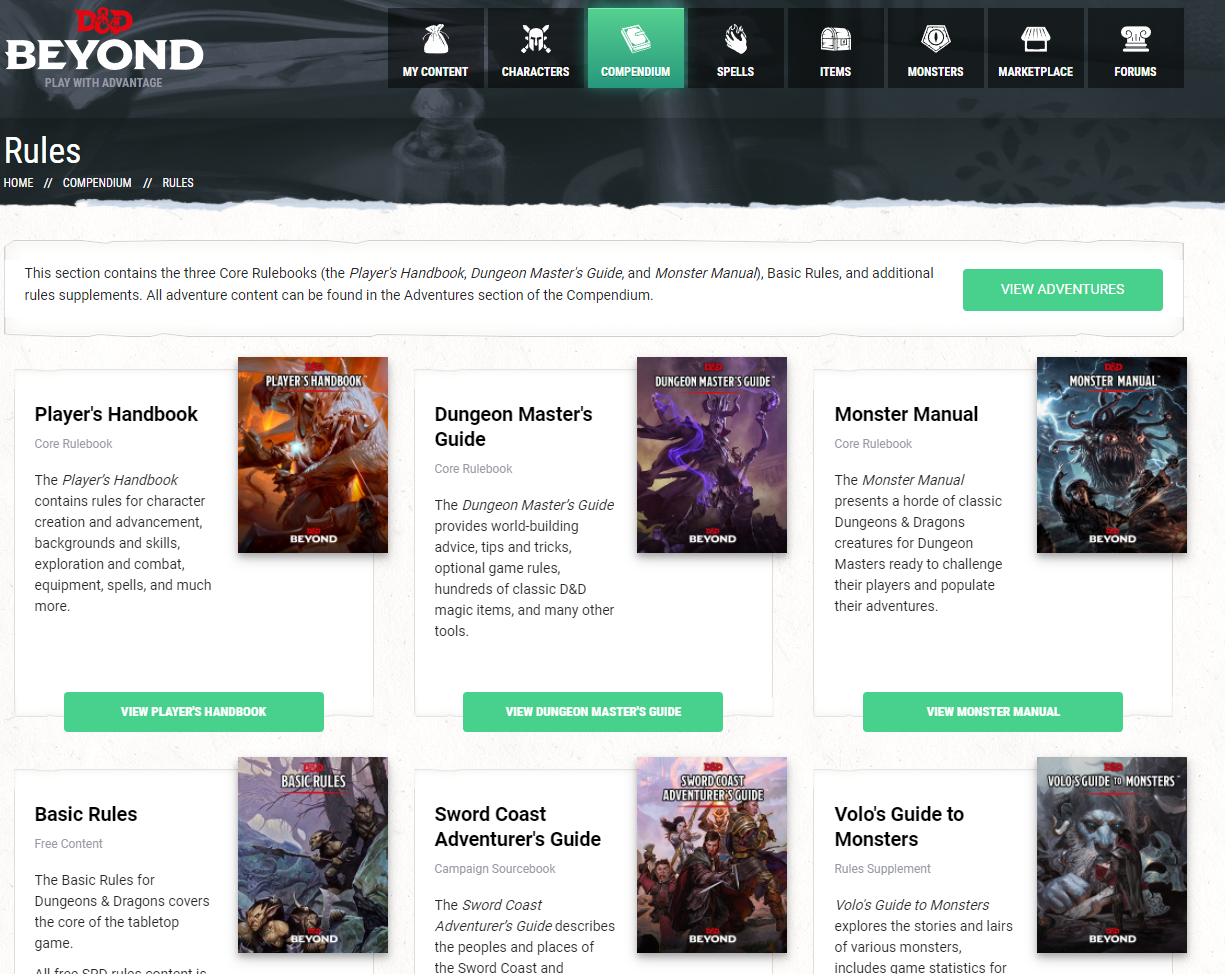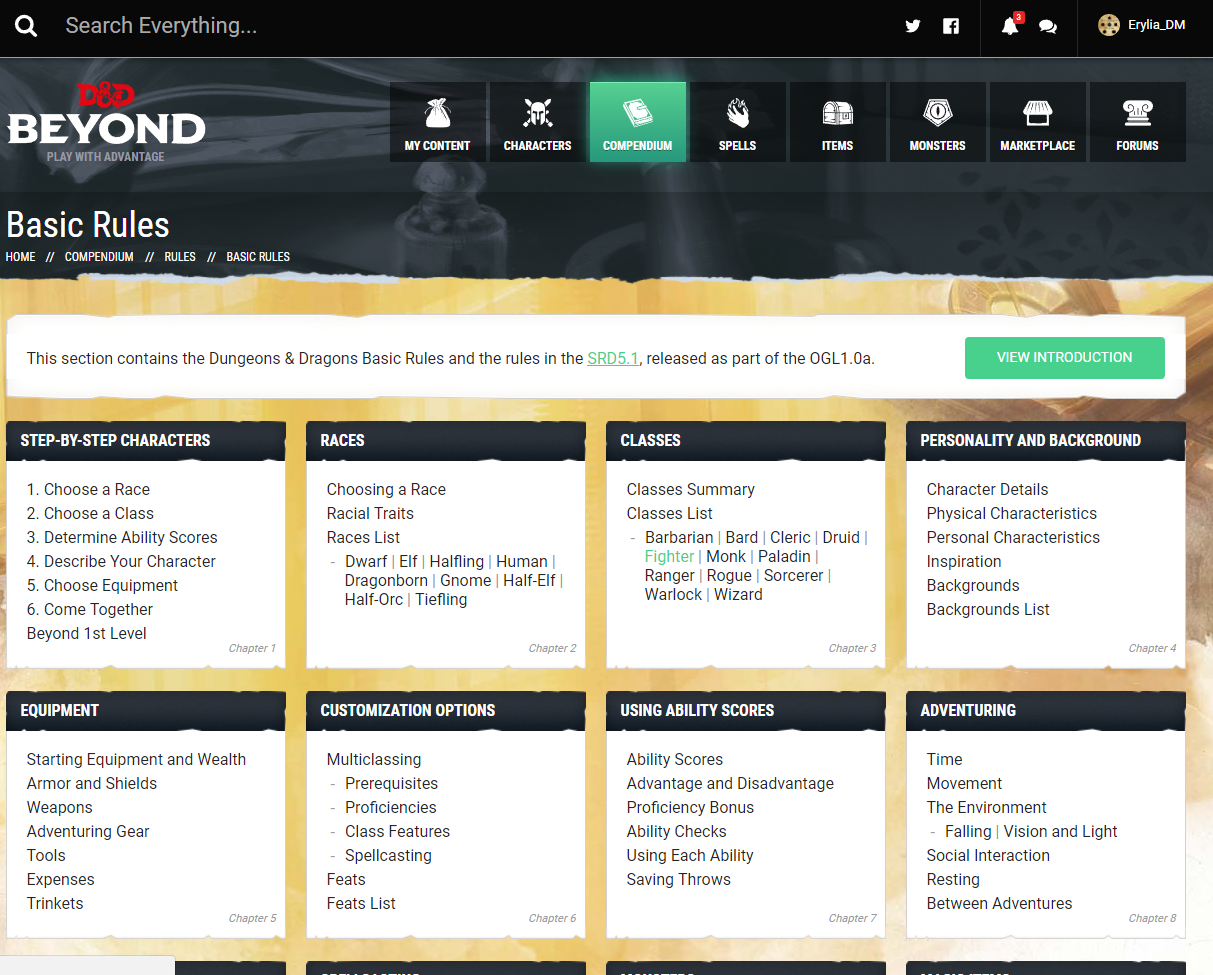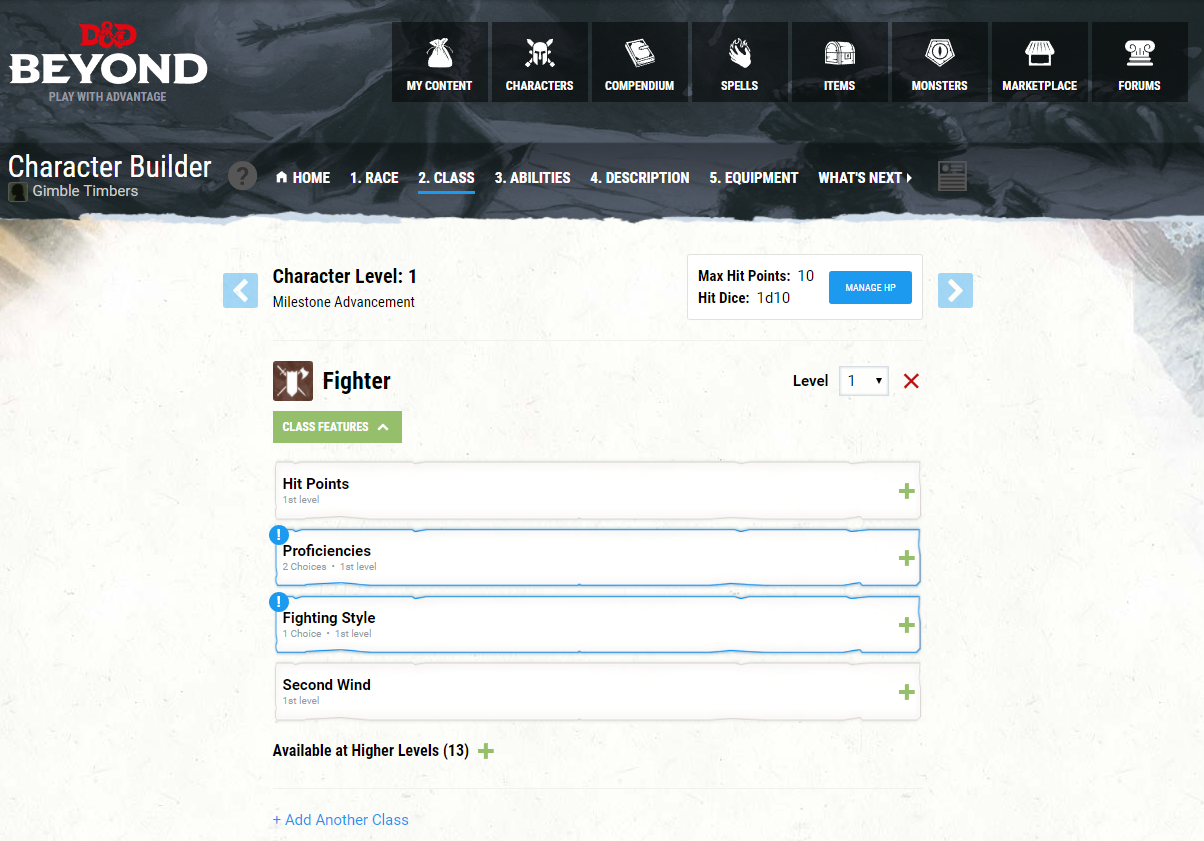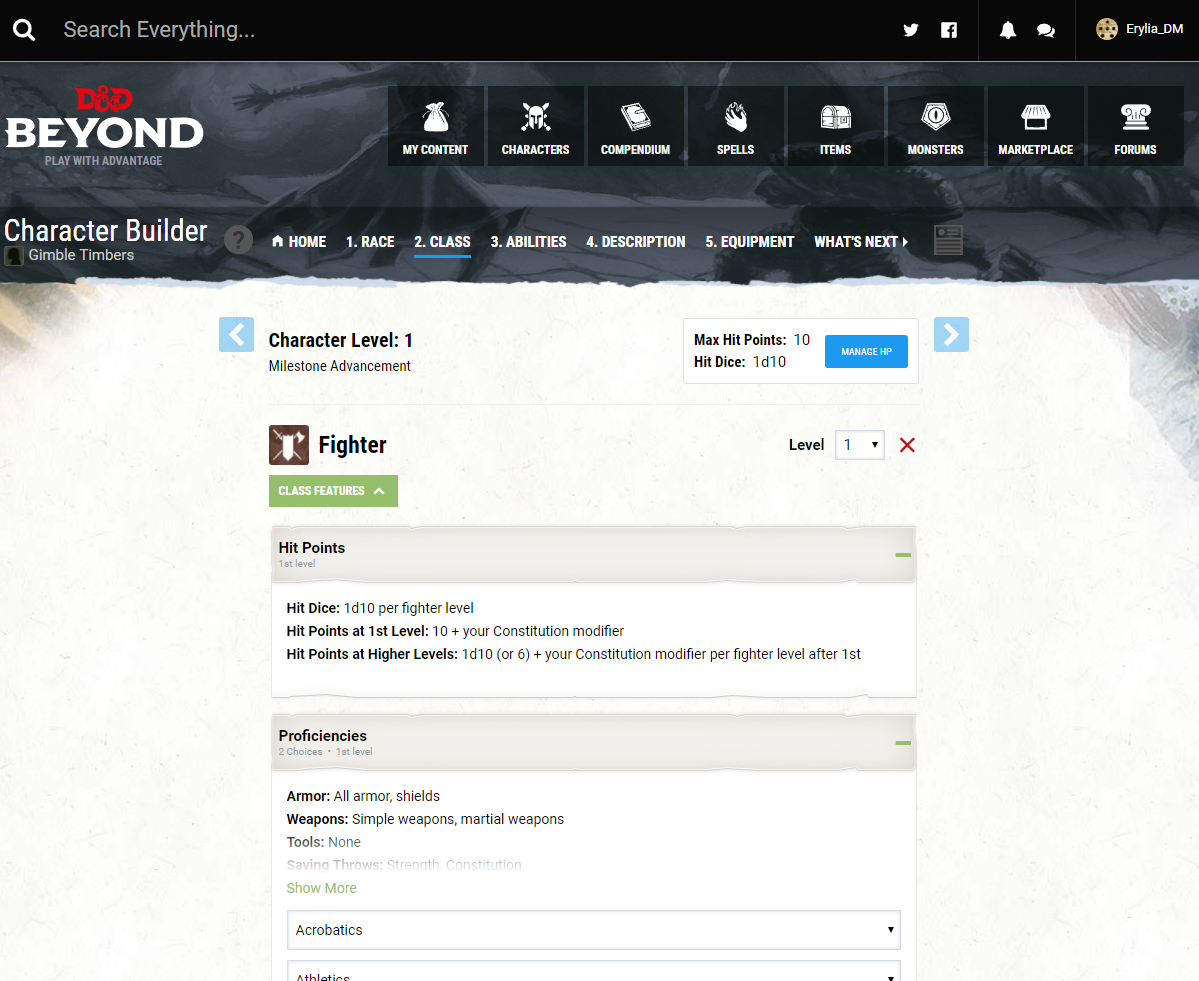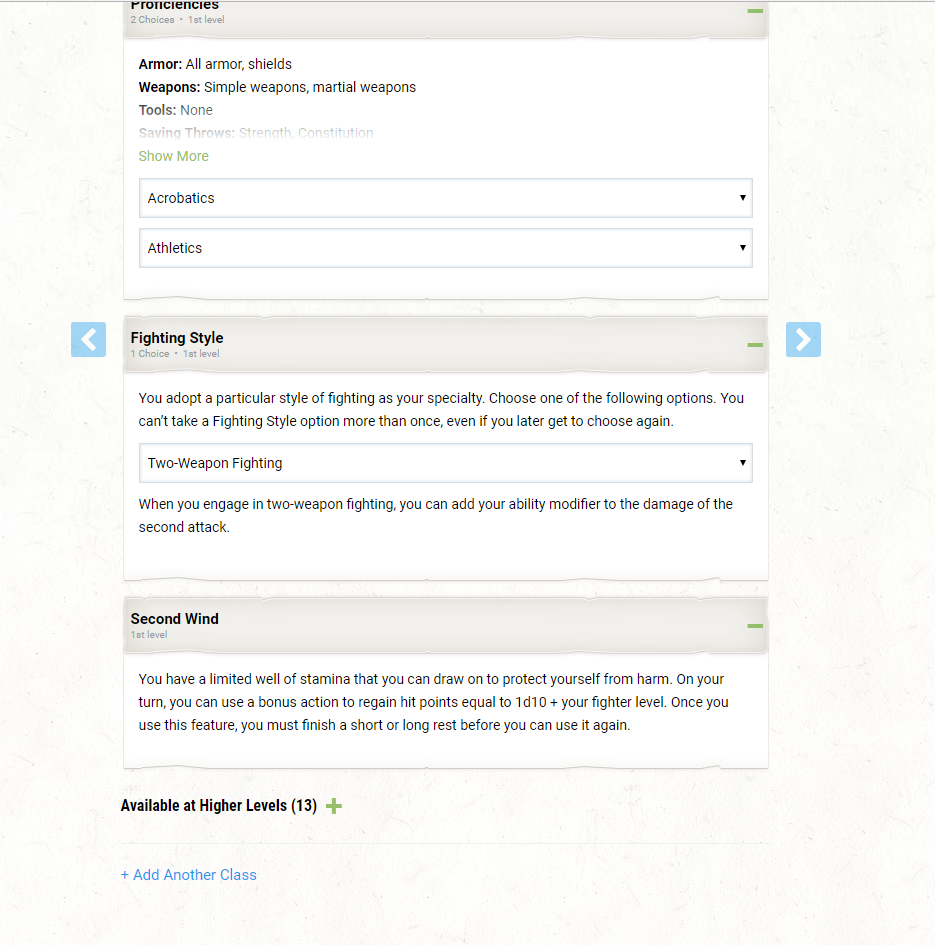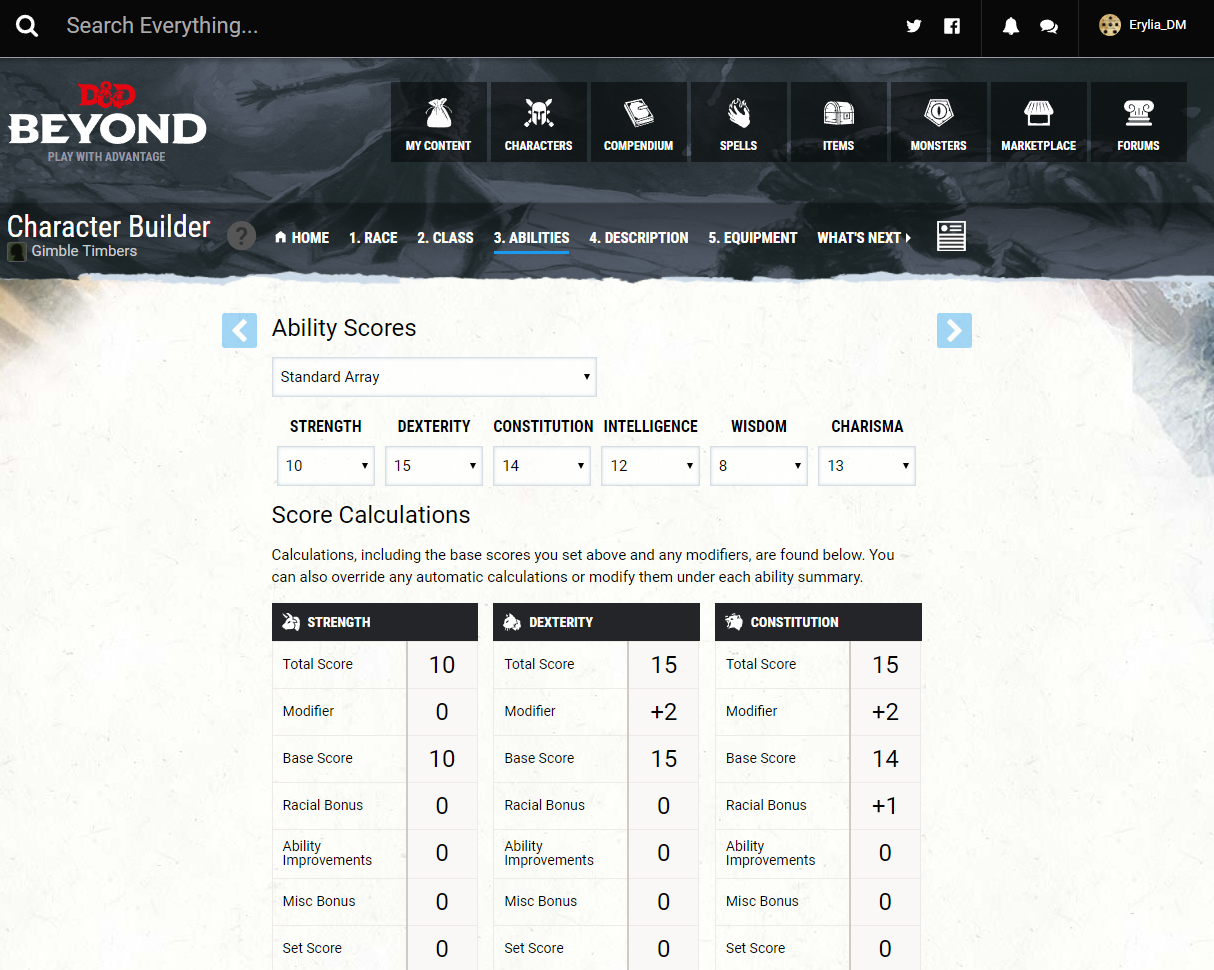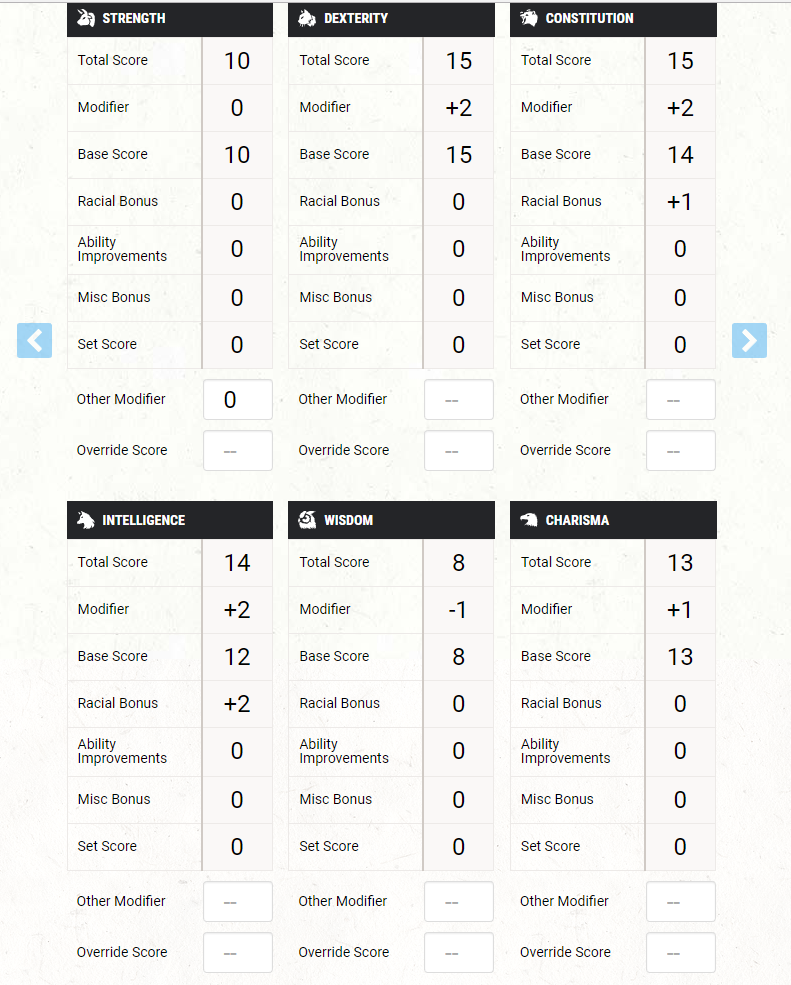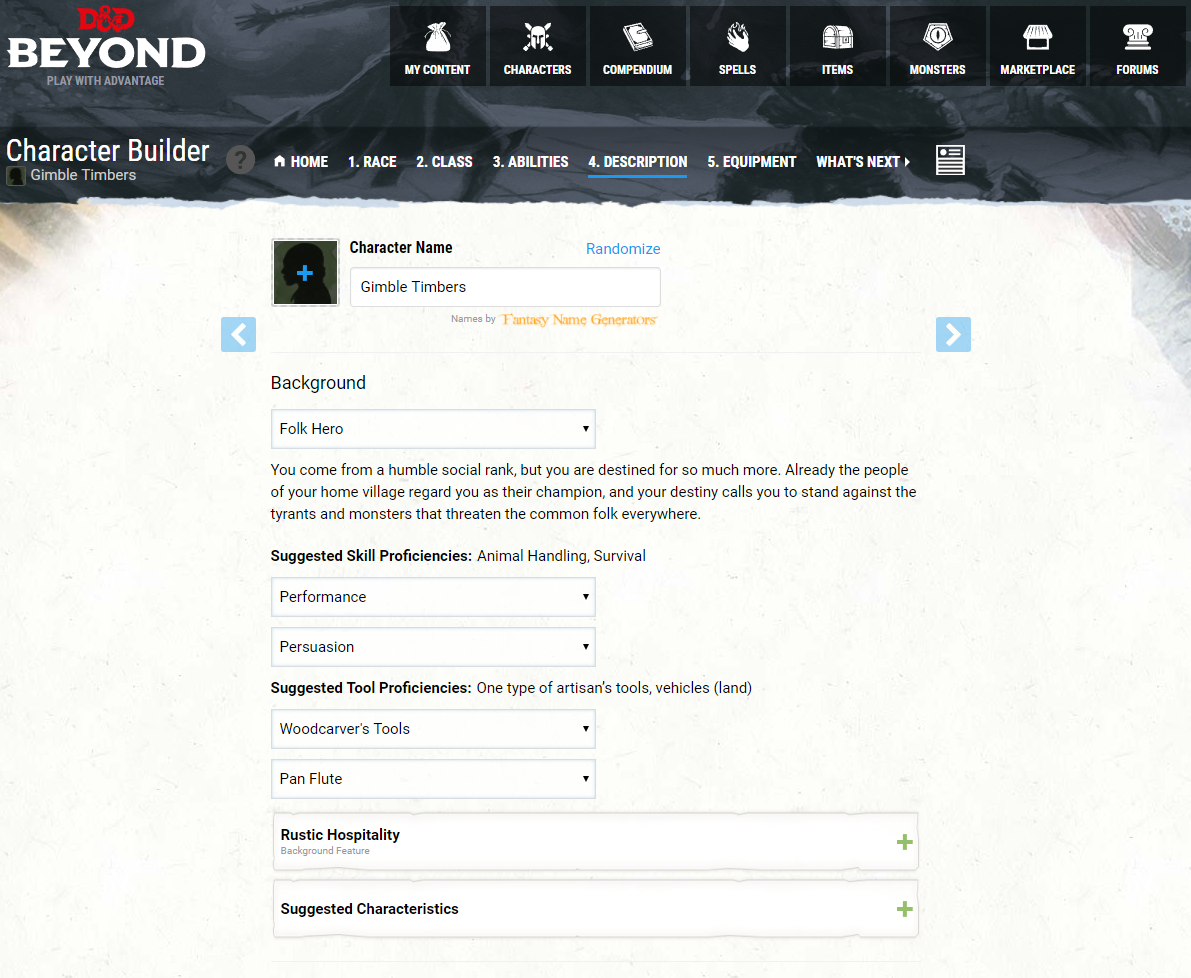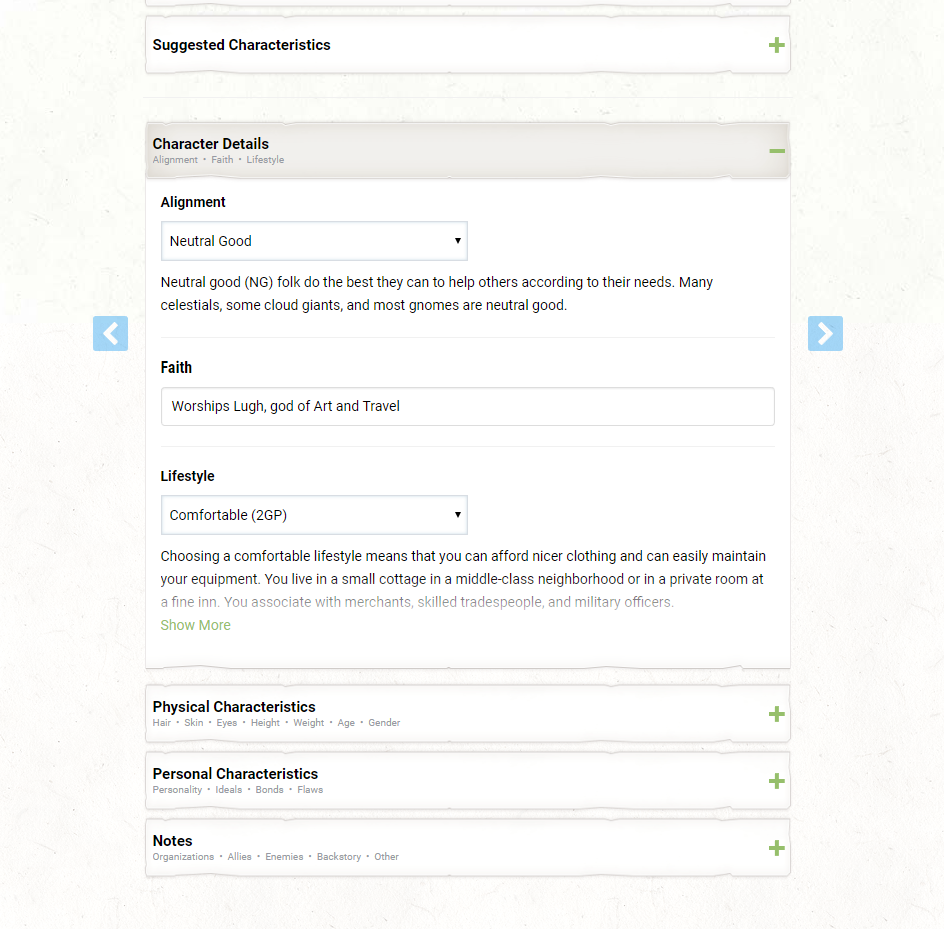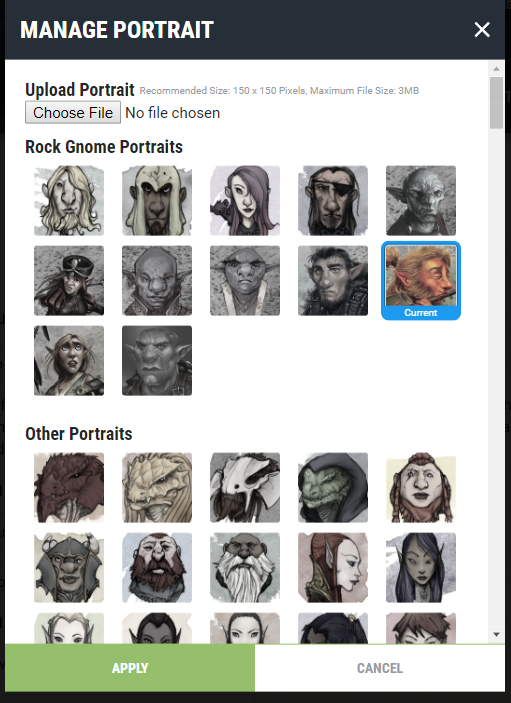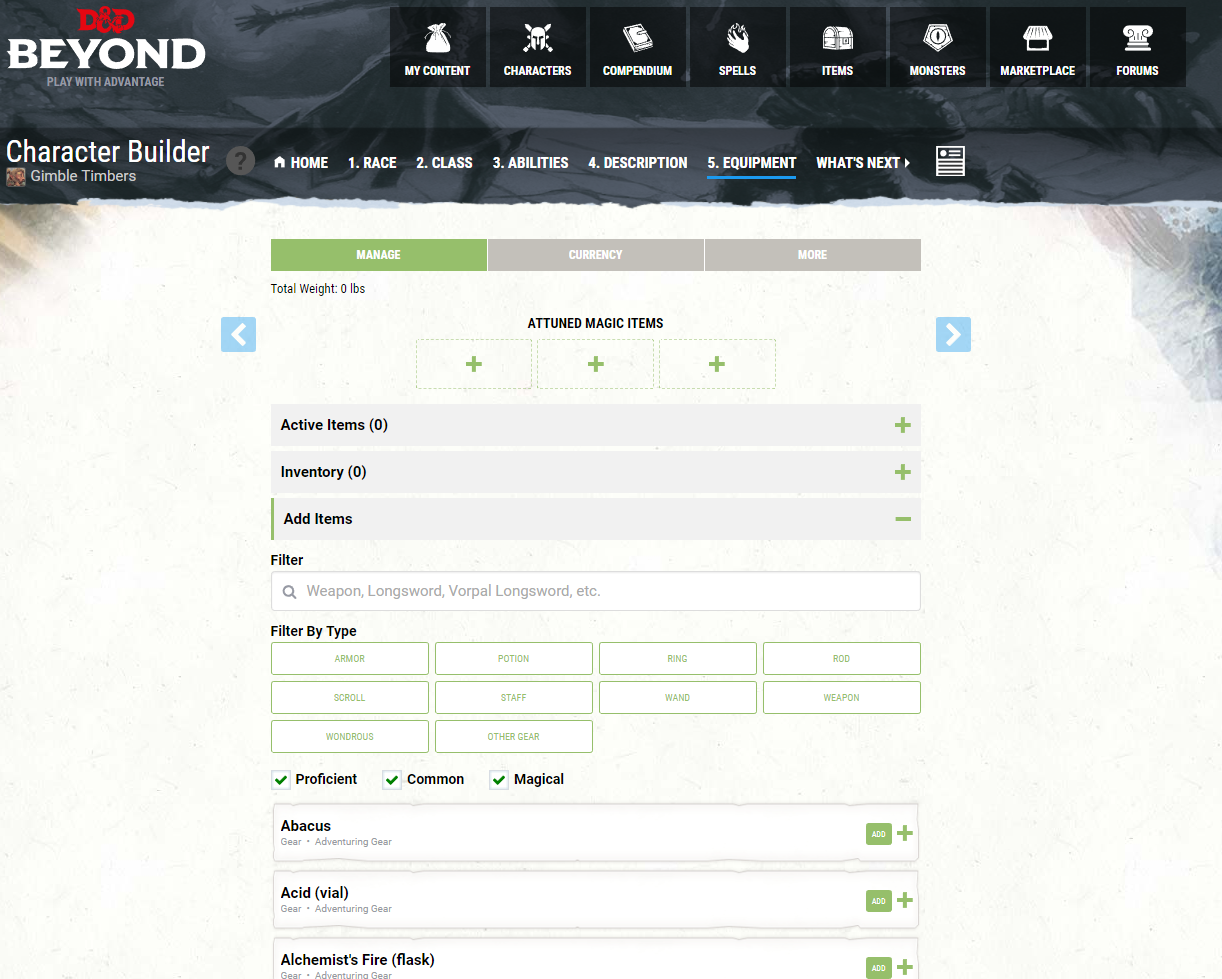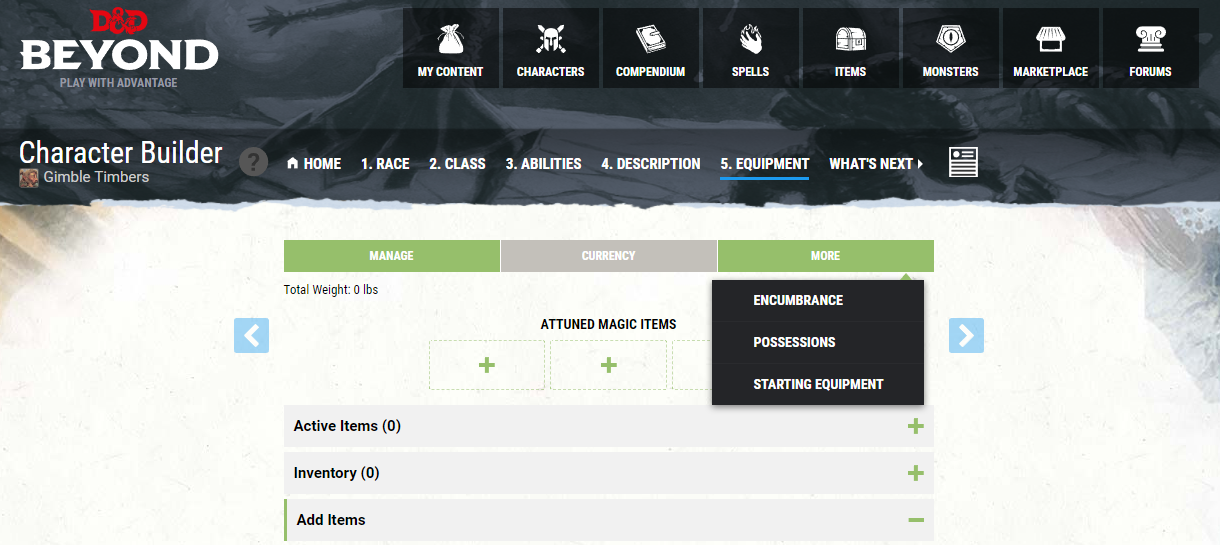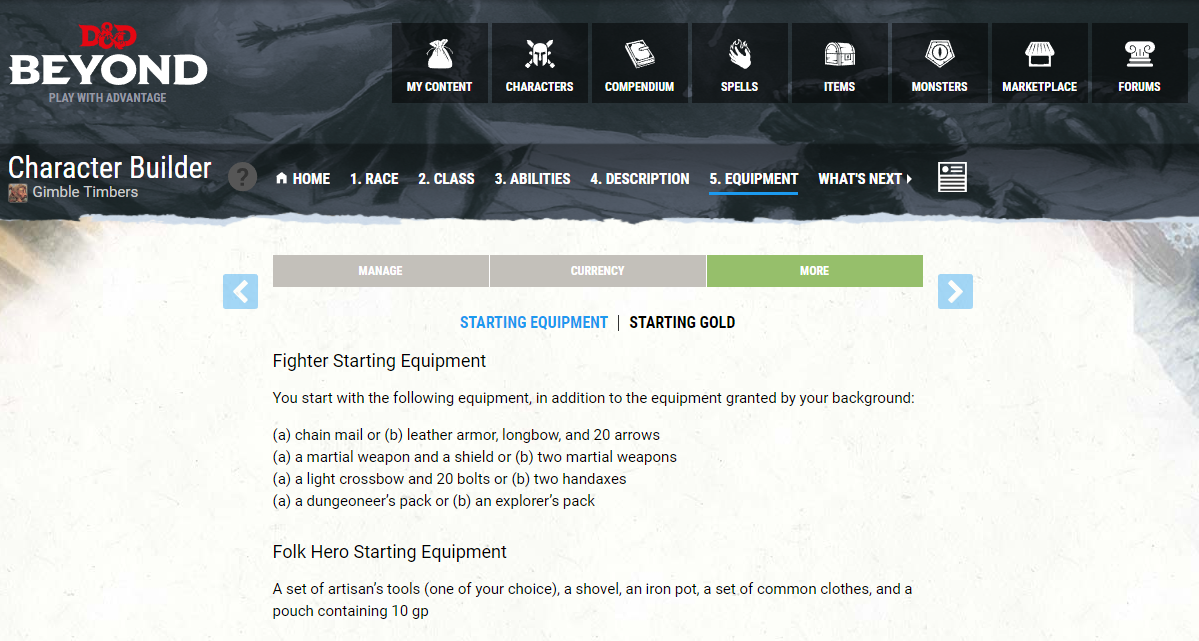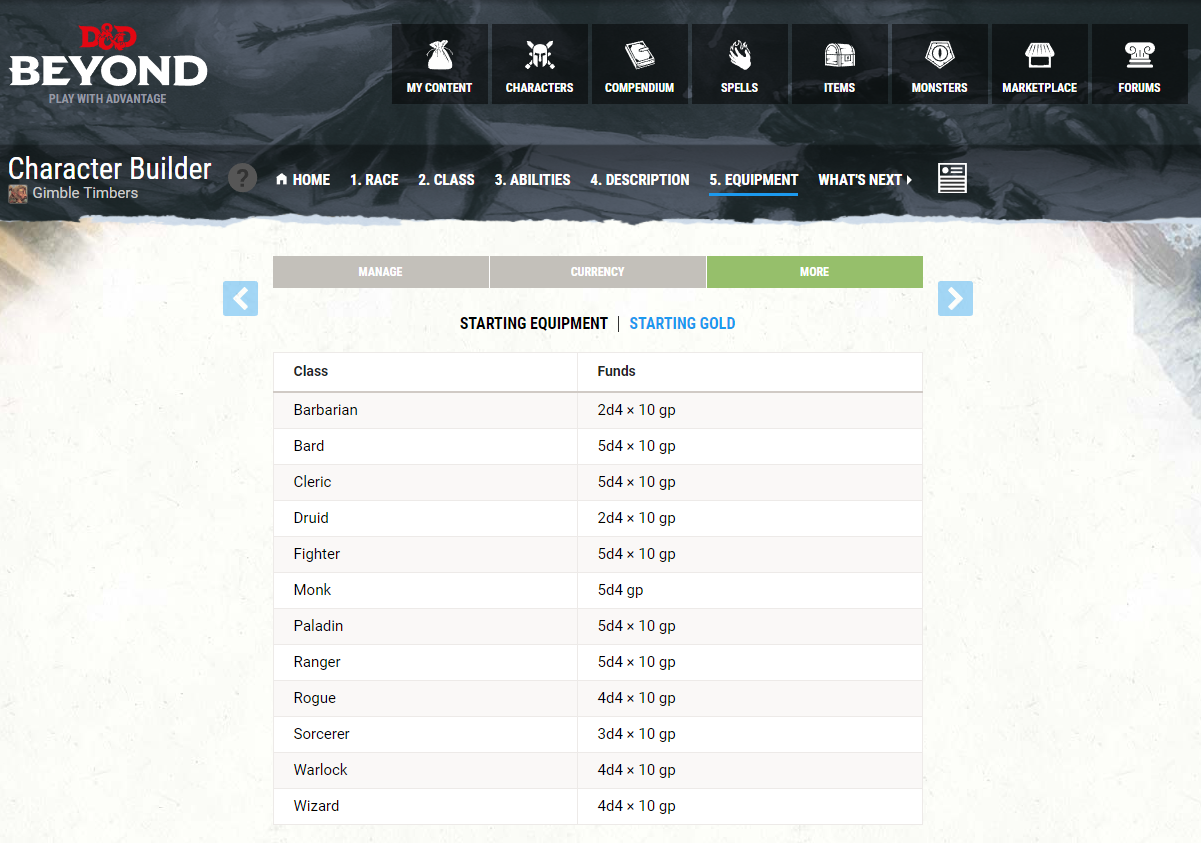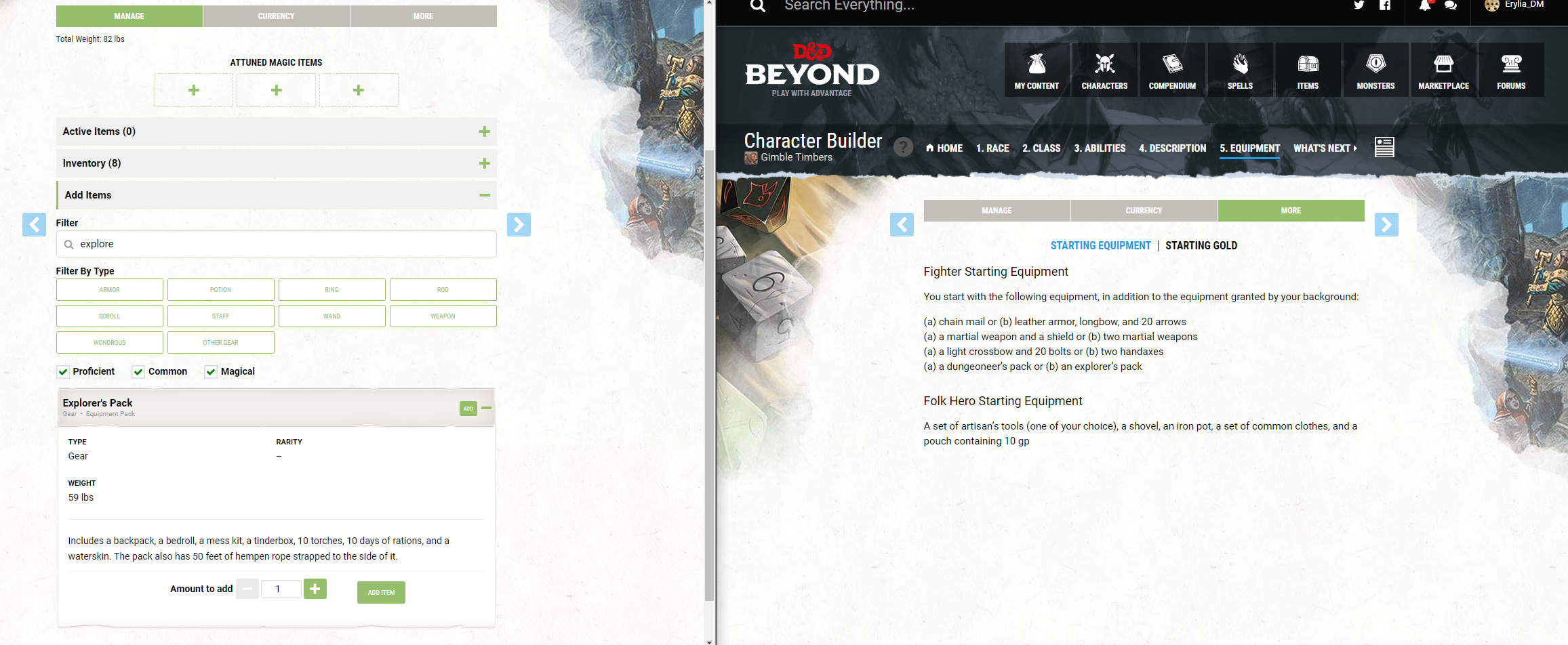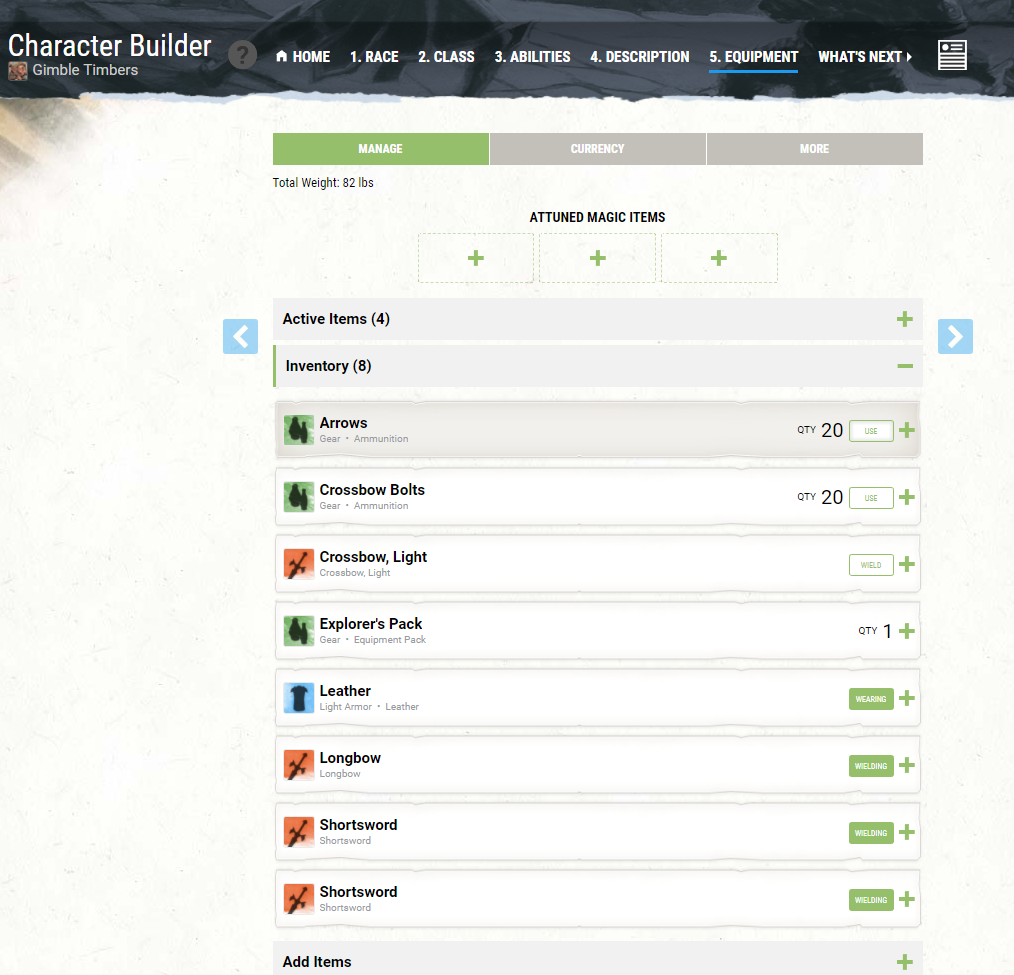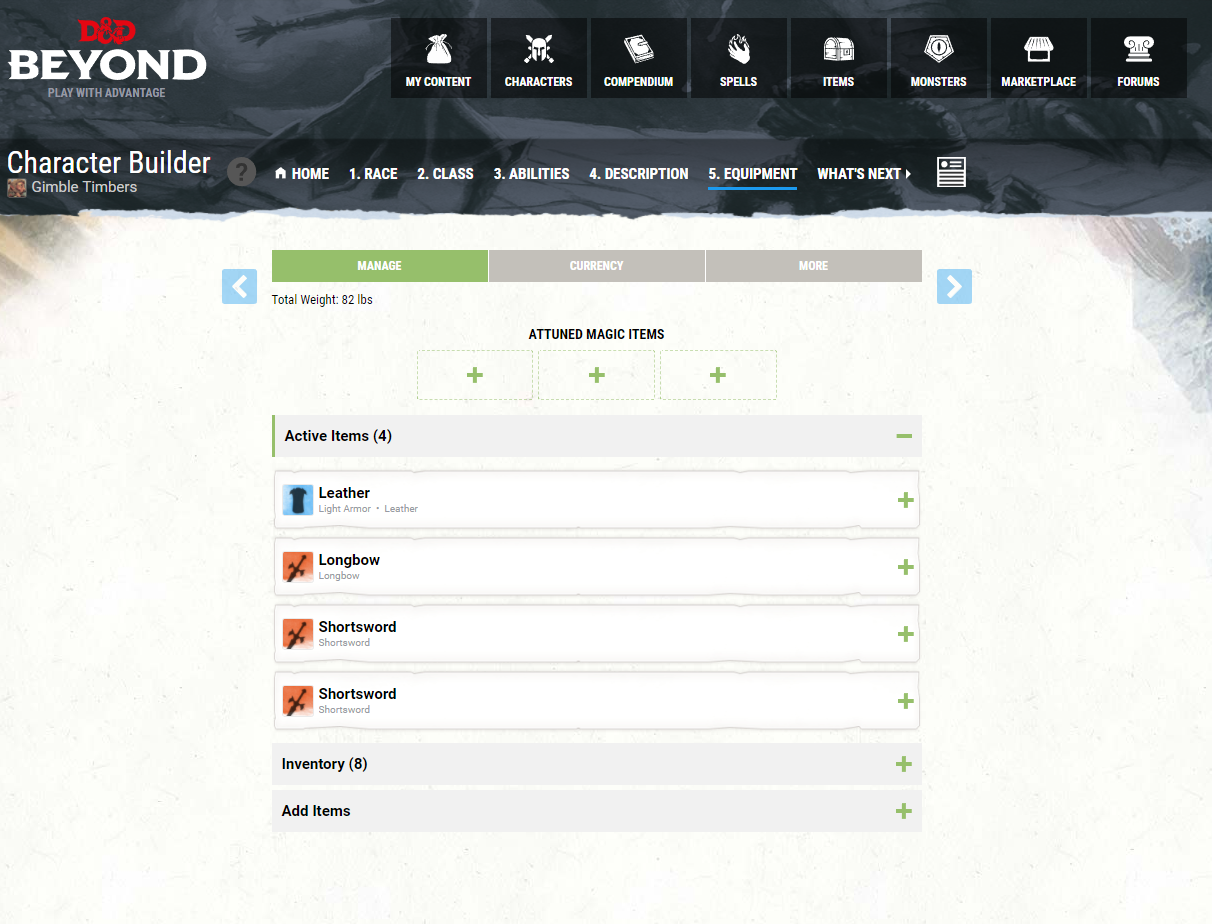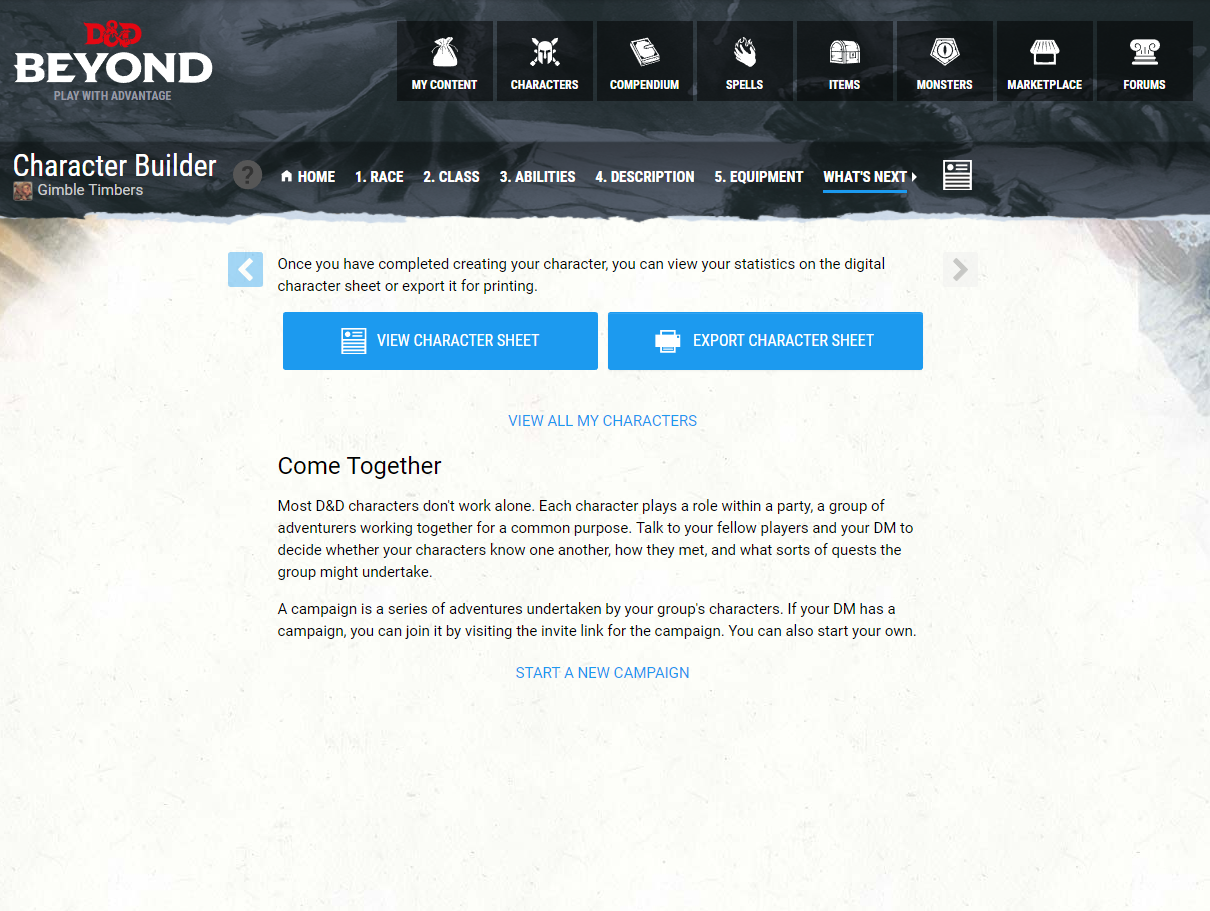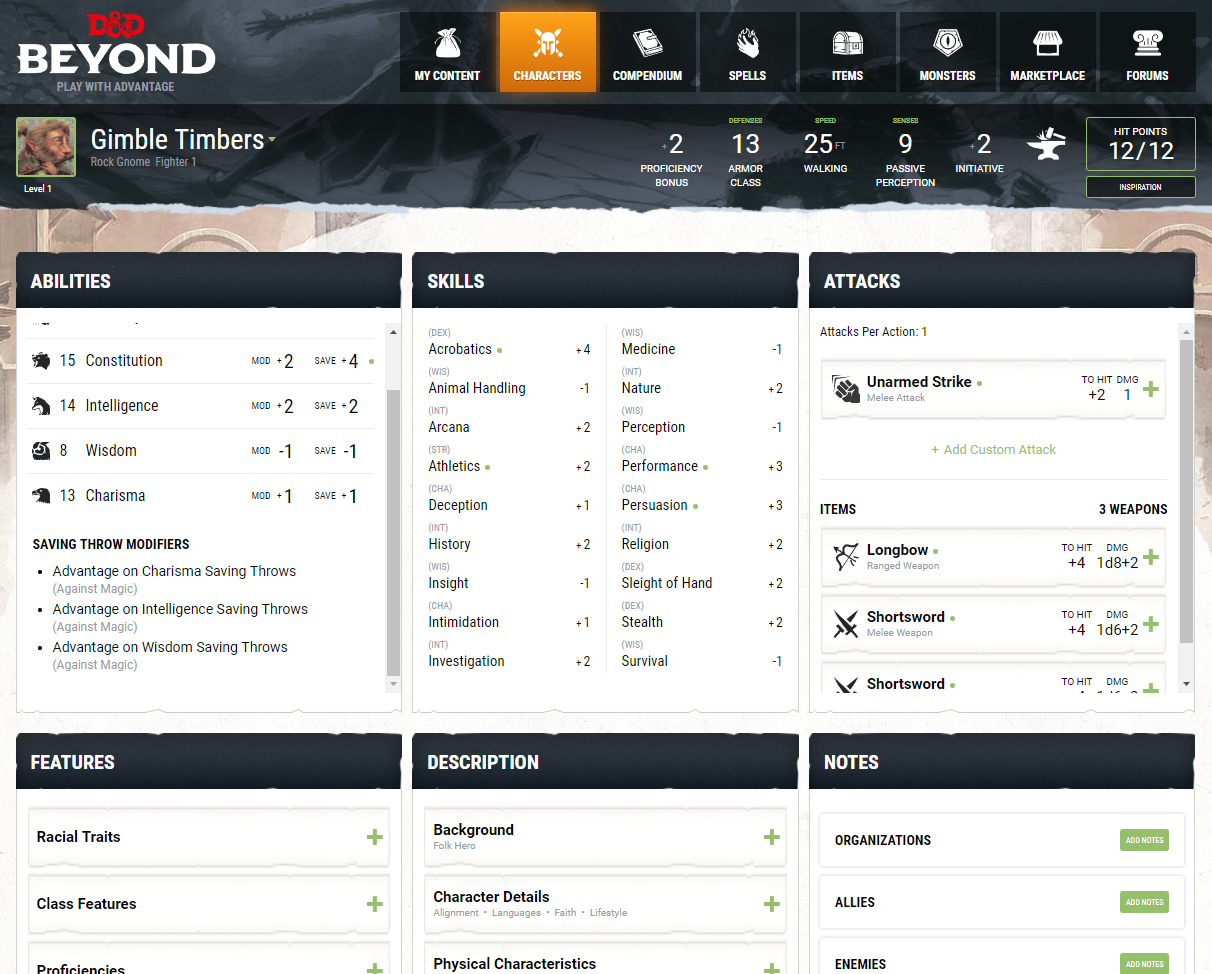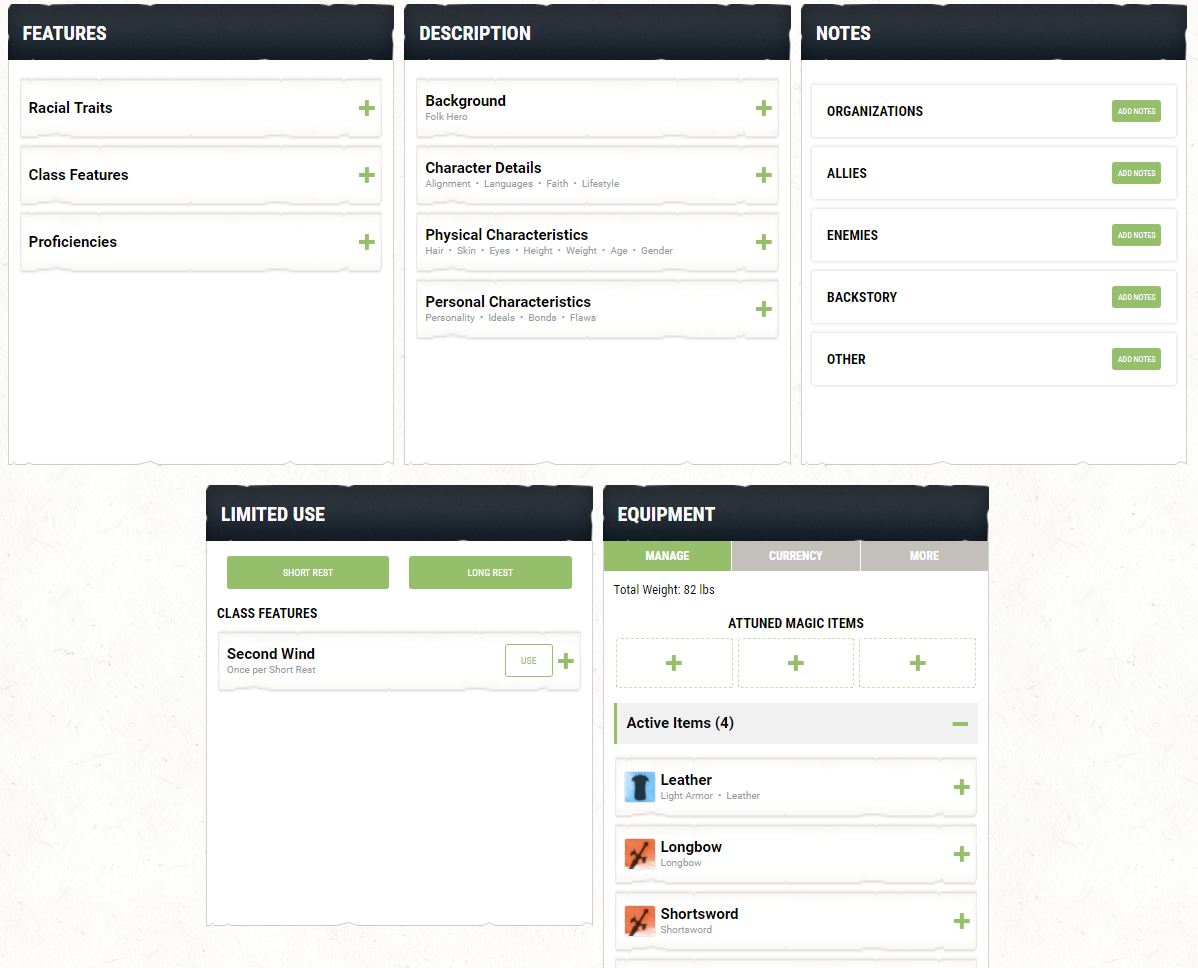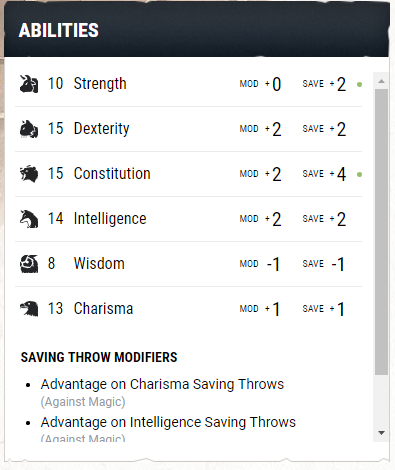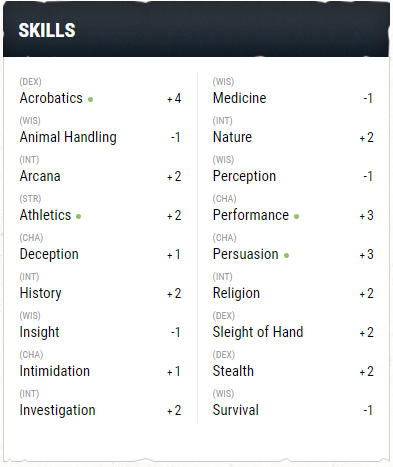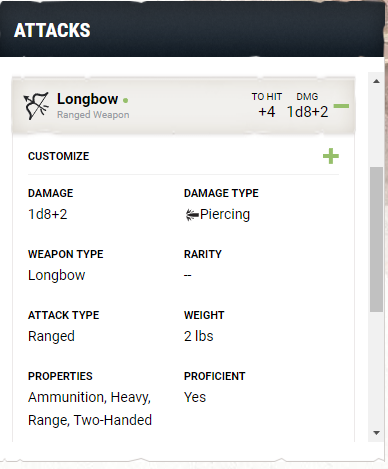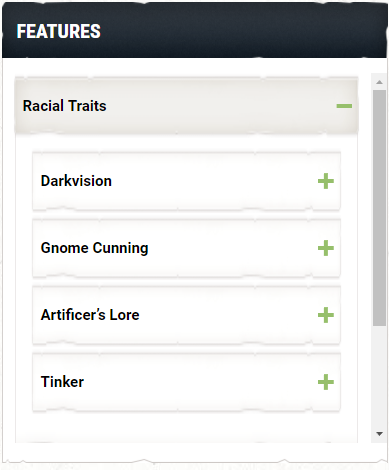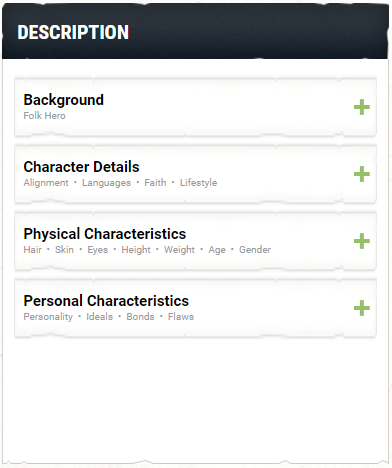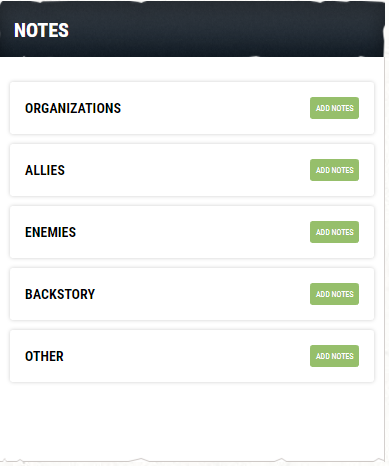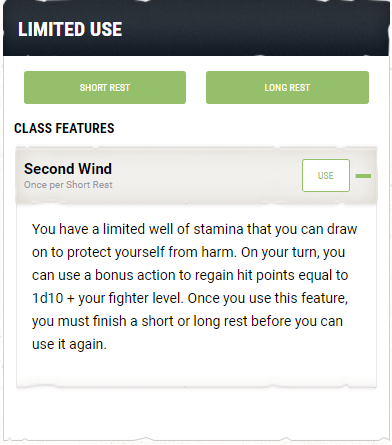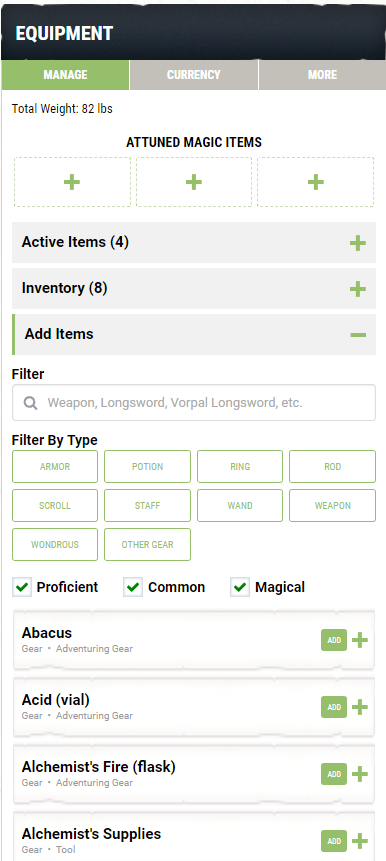D&D Beyond - A New Way To Play
First Impressions
When I first heard about the upcoming D&D Beyond platform on reddit, I was really excited for it to come out. Finally, there was going to be an official, legitimate, way for players and dungeon masters to get digital copies of their books. I know there have been other ways to get the D&D content in digital form, either via Roll20 or Fantasy Grounds, which I learned about from Dungeons and Randomness. Since we play in person, I wasn’t very excited about investing into a virtual tabletop just to gain digital access to the rules.
As a group, we own multiple copies of the core books, as well as the supplemental mechanics books. However, once D&D Beyond launched last week, I was excited to jump in and buy the core books. While they were on sale, I added the Players Handbook, the Dungeon Master’s Guide, and the Monster Manual, as well as the Masters tier subscription. Chris, also went ahead and bought Volo’s Guide to Monsters, since a few of the players use material from it. Right now, this is all of the content we have access to on D&D Beyond. Overall, I am happy with the service, though it could use some improvements. Read on for an overview of how D&D Beyond works, as well as some things I have learned along the way.
Creating A Campaign
If you are just using D&D Beyond for the character creator, or personal book use, you can skip this section. If you sprung for the Masters tier, the first thing you’re going to want to do is create a campaign. A campaign in D&D Beyond, is much like your campaigns in real life. You will create the campaign, decide if you want to share content in it, give it a name, and add a description. Remember, you are limited in the number of campaigns you can activate sharing for.
Once you have created the campaign, you can invite your players to create characters in it. Currently, to invite a player to your campaign, you have to send them a copy of the invite link provided. This is the only way you and your players can create a character using shared content. I have submitted feedback urging them to make this more intuitive. I think the campaign page should have a “Create a Character” button right on the page. Even better would be if, when you create a character, it let your chose a campaign to associate it with. This was a huge headache to figure out the day D&D Beyond came out. If it hasn’t changed by the time you read this, hopefully this saves you some trouble.
As the Dungeon Master for the campaign, you also have a few options on the individual campaign page. You are able to enable and disable content sharing for the campaign. You can view, edit, deactivate, and even delete, characters from your campaign. Also, you have two different sets of notes, one public and the other private.
Creating A Character
Getting Started
Let’s create Gimble Timbers, a gnome fighter in the Erylian Epic. First, we have to go copy the join link from the campaign page paste it in the browser. Once that loads, we have the option to create a character for this campaign. Or, we can join the campaign with a previously created character. One thing to note, is that you cannot join with a character that is currently part of another campaign. You can join with it if you remove it from that campaign first.
First thing to do once you start a new character is give them a name. You can make up a name for them, or you can give them a randomized name. Curse integrated in the Fantasy Name Generator to create names on the fly. The rest of the first page include campaign and character specific settings. Here is where you toggle the use of Homebrew Content, what type of leveling system you will be using (Milestone or XP), which Encumbrance Rules you’ll be using, and the way that Hit Points are calculated. There is also a toggle to display your character’s unarmed strike on the character sheet. Click the arrow on the right to continue to the next section.
Race Selection
The next step is to chose our character’s race. You can filter the race options by which book they are from. This is helpful if you just got a new book and want to browse those race options. You can also search for the main or sub race if you already know what you will be making. Gimble is going to be a Rock Gnome, since that is available to everyone via the basic rule set. Clicking on the race that you chose brings up a window with all of the mechanical information about the race. This window gives you the ability score changes as well as any of the racial traits. Click choose race to confirm the choice and you can view the race in a less condensed form. The arrow on the right takes us to the Class Selection.
Class Selection
Gimble is a first level two-weapon fighter, so that is what we will be building for this. On the first screen for the class selection, you have a full list of all of the base classes available to you. Clicking on a class in the list will give you an overview of the base class. In this screen, the archetypes are mentioned, but not explained. If you level your character to three in the next screen, you can see the effects the archetypes have. Also, you can go to the Compendium and look up the class, as it appears in a physical book. Even without paying for anything, there is a Compendium set up for the basic rules that Wizard’s of the Coast has released under the Open Gaming License.
Once the base class is selected, it’s time to start building the character up for the character sheet. All of the class options are laid out in a list that you can work through from top to bottom. Click on a section to expand it and make your choices. You can even expand the list to show you class features you haven’t unlocked yet. Also, if you are multi-classing, at the bottom of this list you can chose to add another class to your character. Continuing on with the arrow to the right takes us over to Ability Scores.
Ability Scores
Setting your ability scores is pretty straight forward with D&D Beyond. And with being digital, you don’t have to worry about the math and where everything applies. You’ve got a few options that should cover a wide range of play styles: Standard Array, Manual, and Point Buy. Unfortunately, at this time, there is no integrated dice rolling in the character builder, so you will need physical dice for manual stats. Also, the point buy is currently locked in at 27 points.
For Gimble, I will be using the standard array. Though mechanically Gimble is a fighter, he plays as more of a rogue, so I’m choosing Dex as the highest stat. Being a front line character, he is going to need a lot of hit points, so Con is my next choice. He very much likes to be the center of attention, so I’ll chose Cha third. At level 3, he is taking the Battlemaster archetype, so even though it offers no mechanical advantage, Int fits next. Gimble is neither exceptionally weak, nor exceptionally strong, making an even zero work for Str. Unfortunately, Gimble can be prone to acting without considering the consequences, giving him a low Wis. Moving on with the right arrow takes us to the character details.
Character Description
Building up the description for your character is mostly about the personality and roleplay of that character. However, there are a few, slight, mechanical advantages in this stage. First, we choose a background. Gimble is seen as a bit of a folk hero in the town of Riven. Due to his affinity for performance and persuasion, he achieved this status through telling believable, yet embellished stories of his exploits. During watch or long journeys on the road, he likes to play the pan flute, or work on small wooden trinkets.
After choosing your character’s alignment, faith, and lifestyle, you could move on to choosing your equipment, or build up the look and personality of the character. If you’ve come up with a description for a character, this is also a good time to add a portrait for in the character. Scrolling to the top, you can click the plus next to the character name and chose from a list of pictures, or even upload your own.
Assigning Equipment
Equipment for a new character is definitely somewhere that I think D&D Beyond could do better with. Currently, you are given a huge list of items from A to Z and can apply various searches and filters. However, there is no guidance at this stage like there is in previous sections of the character builder. Clicking on “More” does have an option called “Starting Equipment”, but it is not interactive like the rest of the process. Instead of choosing A or B and possibly getting a drop down option from there, you are just given a plain text list like you would in the books. The same applies for choosing to use starting gold. Since there is no rolling in D&D Beyond, clicking starting gold just gives you a list of classes and their calculations.
Until better options are given, I recommend opening a second tab or window with the list on it to add equipment. Gimble is a roguish fighter, so he’s taking the leather armor, longbow, and arrows, as well as 2 short swords and an explorer’s pack. Now that all of the starting equipment has been added to the inventory, open the inventory and equip the items you want to use. Before clicking the next right arrow, open the currency tab and add whatever currency you starting equipment came with.
You’re Finished!
You have successfully created a character in D&D Beyond! From this final screen you can either view your digital character sheet, or export it for printing. Exporting it opens up a form fillable PDF character sheet, similar to what you can get from the Wizard’s D&D site. You can also download the Gimble Timber’s character sheet that I just made below if you’d like to see how the information is displayed or use him as an NPC in your game.
The D&D Beyond Digital Sheet
Although the PDF character sheet is great for having a paper copy, the real magic to using the D&D Beyond character builder is it’s web character sheet. By choosing to View Character Sheet, you are taken to the D&D Beyond Character Sheet.
In the abilities box, you have each ability, with it’s score. Next to each ability is also it’s modifier and saving throw, and whether or not you are proficient in that saving throw. Below these are situational modifiers to saves and abilities. Looking at the skills box, you have each skill and it’s modifier. Proficient and double proficient skills are marked. For the attack box, you have a list of attacks you can make with your equipped weapons. To hit and damage are visible at a glance. Aside from expanding the attack details, you can customize it with things like being an offhand attack.
The features, description, and notes boxes all contain more information about your character that you might want to look up without thumbing through a book. Most of this is condensed in other areas of the sheet, though some useful information in the racial traits section don’t have another home on the sheet.
At the bottom of the sheet, you have your limited use abilities and your inventory. Limited use abilities are things that can only be used a certain amount of times per short or long rest. The great thing about this, is that you can easily track these abilities across many sessions. Each ability has a use button, and when you take a rest, you click the correct button to reset the abilities. The equipment panel allows you to easily add new items to your inventory when needed. You can also easily move items between your inventory and equipped areas. You can also note items as attuned and adjust your currency.
Biggest Criticisms
Overall, I have been very happy with my investment into D&D Beyond, but that doesn’t mean I think it is without flaws. Since we have been experimenting with site, these are issues we have ran into:
- Using shared content in the creator isn’t straight forward
- Instead of having to copy and paste a link, we should be given a button to create a character on the campaign home screen.
- Nothing from Unearthed Arcana
- A few players are using things from the UA and they just can’t use the character builder since nothing is included.
- Xanthar’s Guide To Everything will fix some of this issue, but it isn’t supposed to have all UA material released in it.
- No homebrew races, classes, or subclasses
- With these homebrew options we could add UA material ourselves, manually.
- There is a ton of homebrew content out there that people just can’t use D&D Beyond for right now.
- No feat customization
- You cannot manually add feats right now, which means a player using D&D Beyond can’t use DM awarded feats.
- There is a workaround by creating a custom magic item with the feats attributes, but it’s not always a perfect fit.
- Poor starting equipment interaction
- Instead of a plain text list, starting equipment should be a series of drop down choices.